
The one true drawback of online networking is that it’s very difficult to truly form connections with people outside of the online platform. This was also true in the case of LinkedIn, which is a professional networking platform that individuals can use for posting job requirements and maintaining professional relationships until the people working at LinkedIn introduced the world to the LinkedIn networking events feature.
What are LinkedIn Events?
The new LinkedIn events feature provides all members who are using the platform to connect with professionals in a real-world setting. With the help of this feature, professionals can step out of the virtual world by creating and joining various professional events that might be interesting for them like marketing events, seminars, sales events, online workshops, and networking opportunity events.
Because of this feature, members can find and build professional communities, grow their businesses, and learn various essential skills by interacting with people who are working in the same industry. Two main roles that are available for events on LinkedIn. And those two main roles are mentioned below.
Organizer
The organizer is the individual who is in charge of operating the event. The organizer to learn how to create LinkedIn events, decide on all the details related to the event and invite individuals who might gain something out of the event or be interested in attending the event.
Events can be organized by both individual profiles and LinkedIn pages. After the event has been created, it won’t be possible to change the details of the organizer of the event.
Attendee
Attendee is simply an individual or a member who has either accepted the invitation to attend a LinkedIn event or who has purposefully joined a public event that was created on LinkedIn.
It is also important to note that after the creation of the event, the organizer can change the details related to the event. Every single time when those details are changed, then all the attendees are notified of the changes that have been made. It is also possible for both the organizer and the attendees to invite their connections to attend the event.
If an organizer does not want to provide attendees with the option of inviting other people, then he or she can make the event private. In that case, only the organizer and the attendees, to whom the organizer has provided permission to invite other people, can invite their connections.
After a member at LinkedIn has accepted the invitation for joining an event, then he or she will also be able to view the list of other LinkedIn members who will also be joining the event. One great benefit of this feature is this allows the attendees to see who all are attending and start connecting with those people. Attendees can also start participating in discussions that might be held related to the event.
Suggested Read: The Definitive Guide for LinkedIn Marketing
Understanding the process of creating and sharing LinkedIn events
Now that you understand what the LinkedIn events feature is all about, the next step is to learn the process through which individuals can create and share LinkedIn events. Let’s first talk about the process through which LinkedIn events can be created. The steps for creating a LinkedIn event are mentioned below.
Visit the LinkedIn homepage and click on the Home icon located on the top bar

Look at the panel located on the left side
After the page loads, look at the panel located on the left side of the page and click on the add button that is present next to the Events section
Entering information in the pop-up window
A pop-up window will appear after that. Enter all the information in the fields that are mentioned in the pop-up window. There will also be an organizer drop-down from which you need to select whether you would like to create the event by using an individual profile or by using a LinkedIn page.

Click on Create
Once you have mentioned all the details, simply click on Create and you will be directed to the page of your event
If, at any point in time, you feel as if you need to edit the details of the event, then you can do that by visiting the event page and clicking on the edit option. You can edit all information, including background photo, event logo, location, name of the event, time zone, date and time, external URL, and event description.
If you wish to share the event with your connections or other members on the platform, then all you need to do is to visit the page of your event and click the share button. A drop-down will appear, which will give you the option of sharing the event either through a post, message, Twitter, Facebook, or by copying a link to the event.
Frequently asking questions about events on LinkedIn
When it comes to the feature of events, then are always some questions that people ask. In this section, we have created a list of all the major LinkedIn events FAQs and their answers. The list is mentioned below.
What can I use the LinkedIn Events virtual option for?
You can use the LinkedIn event for creating various events like LinkedIn marketing solutions events. You can also invite other members as attendees, or you can also accept the invite for joining an event that some other member might have shared with you.
Who can I invite to an event?
As of now, an individual who is the organizer or host of the event can only invite their first-degree connections to attend the event. It is also important for an individual to make sure that the events that are shared with members are relevant to their needs.
If I leave the event, will the organizer know about it?
If you have accepted the invitation to join an event, then you can also choose to leave the event at any time. The organizer will not receive any notification even if you leave the event.
As an organizer, can I include paid tickets for the event?
You can include paid tickets for the event by including external links in the external URL section of the event.
Conclusion
Events on LinkedIn are definitely an interesting feature that can provide all business professionals with an opportunity to connect outside of the virtual setting. This also makes it easier for individuals to share knowledge about their fields and job opportunities in those fields. It is very user-friendly too. All an individual has to do is follow a few simple steps and you have your event! So, what are you waiting for?
Visit LinkedIn and take the first steps toward making your professional journey more exciting and rewarding than ever! For other RevOps solutions and effective MarOps execution, connect with the RevX team!
 Dashboards and analytics
Dashboards and analytics


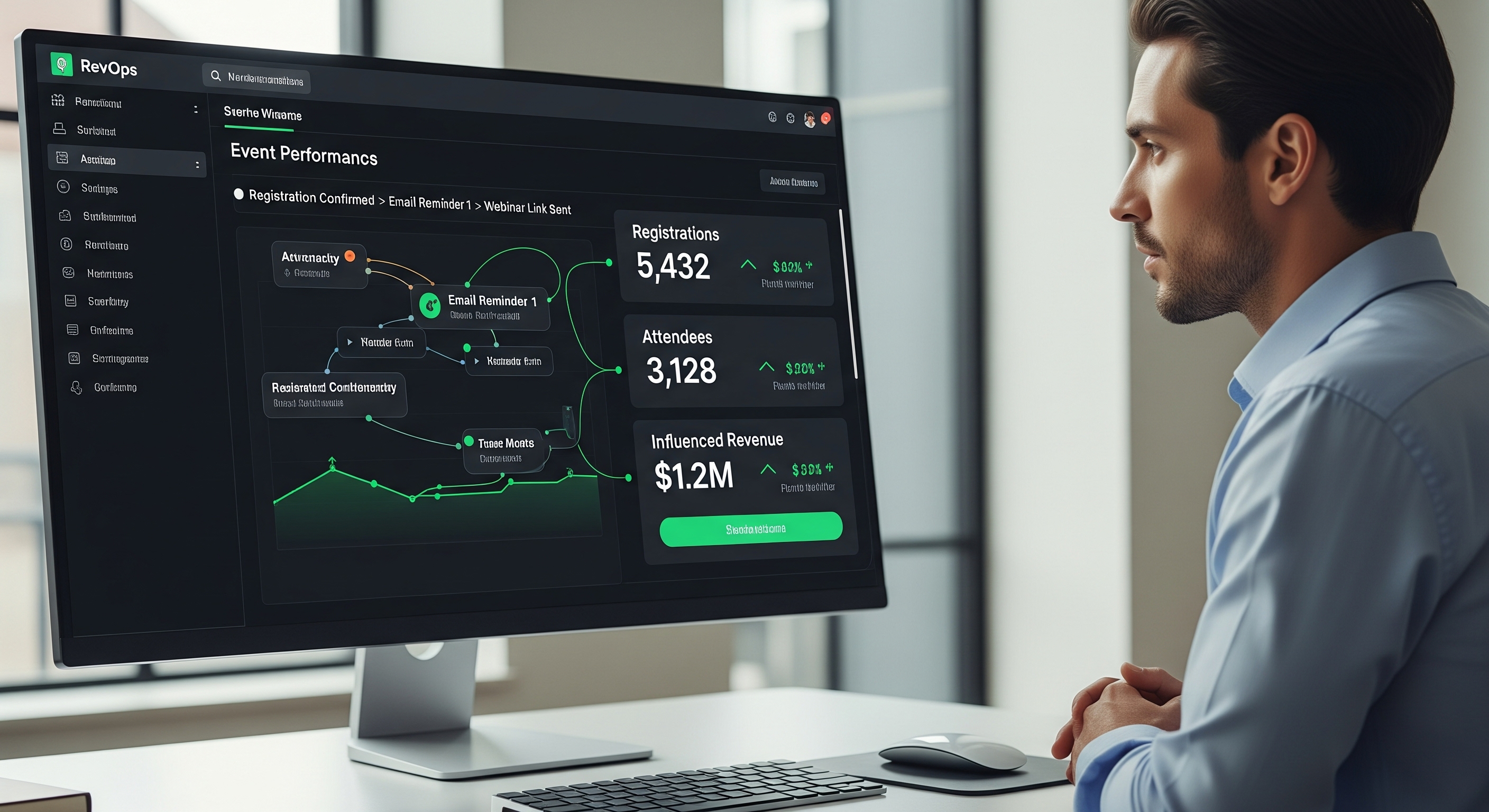

.webp)



